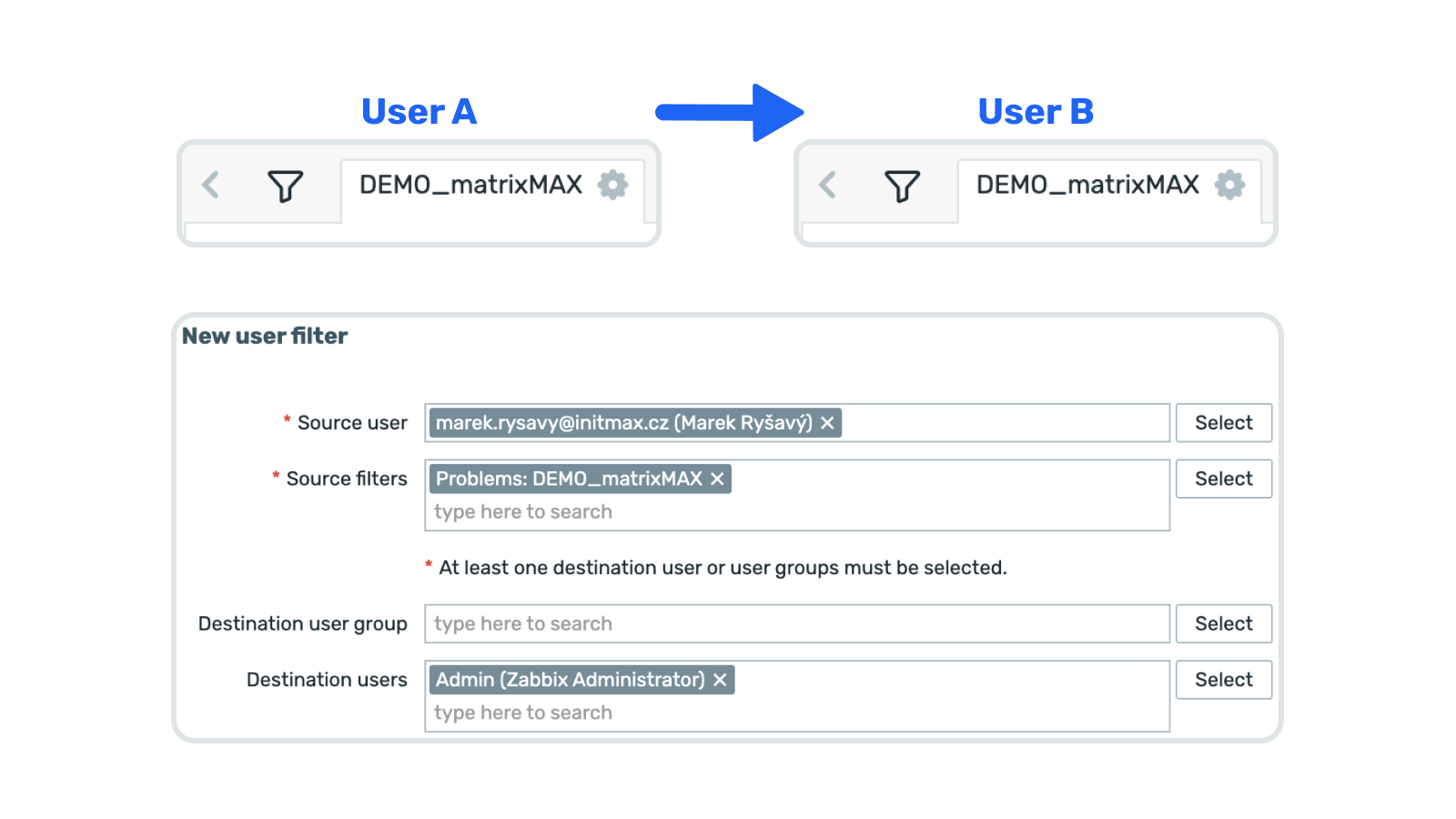
Description
The User Filter Manager module enables transferring and assigning saved filters between users and user groups, allowing teams to share consistent views across the Zabbix environment.
This feature simplifies collaboration and ensures that all team members work with unified, preconfigured monitoring perspectives.
Supported locations for filters are:
- Monitoring > Problems
- Monitoring > Hosts
- Monitoring > Latest data
Usage examples
User “Admin” shares its own filter for Zabbix summit 2025 ( public tetrisMAX score ) to user group “Zabbix users”. The configuration subsection for this functionality can be found in the “Users” section of the Zabbix frontend.
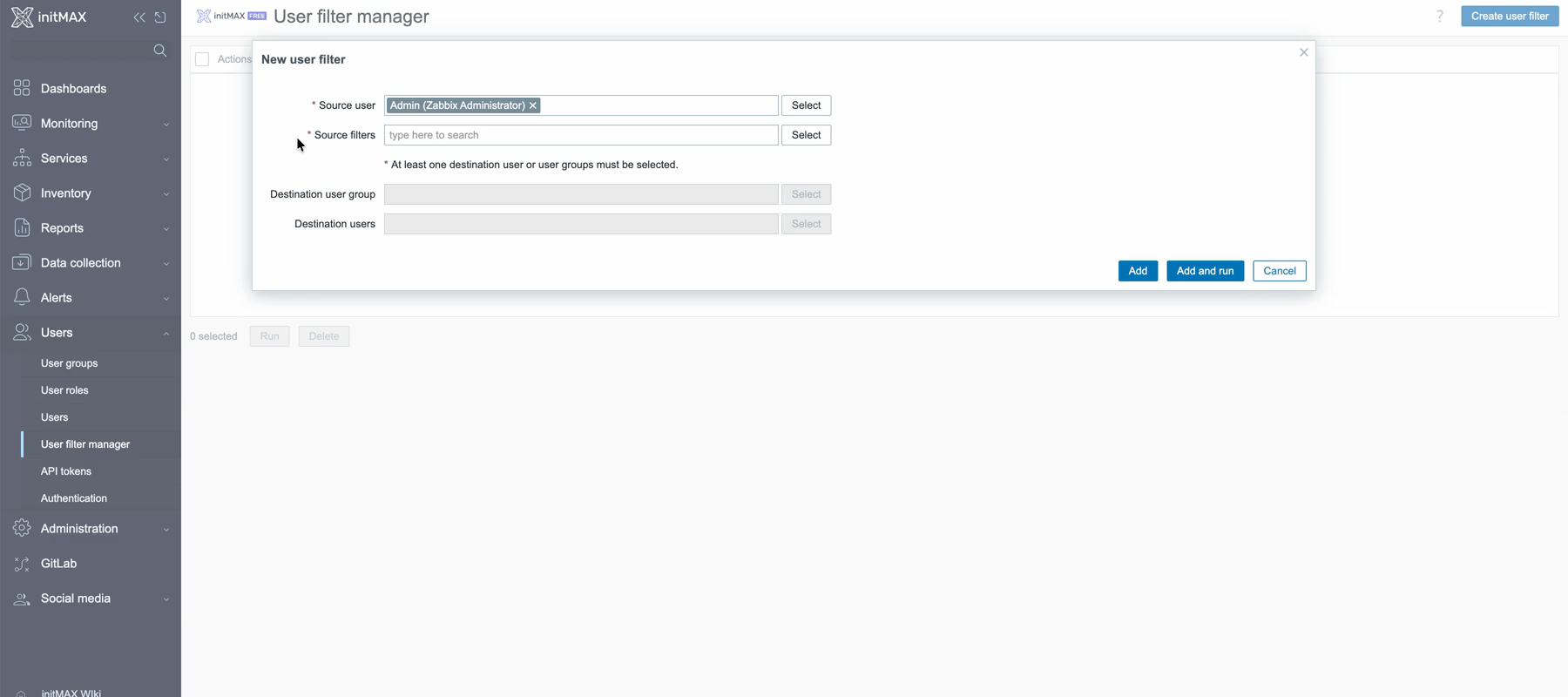
Installation
Repository setup on the server
- Connect to your Zabbix frontend server (perform on all frontend nodes) via SSH
- Navigate to the
/modulesfolder (typically located at/usr/share/zabbix/or/usr/share/zabbix/ui/)
cd /usr/share/zabbix/modules/Clone repository on your server
git clone https://git.initmax.cz/initMAX-Public/Zabbix-UI-Modules-User-filter-manager.gitChange the ownership of the directory to the user under which your Zabbix frontend is running using the chown command (cat /etc/passwd to find which user was created during installation), some examples:
chown nginx:nginx ./Zabbix-UI-Modules-User-filter-manager*chown apache:apache ./Zabbix-UI-Modules-User-filter-manager*chown www-data:www-data ./Zabbix-UI-Modules-User-filter-manager*Frontend module initialization
Navigate to the Zabbix frontend menu and select: Administration → General → Modules
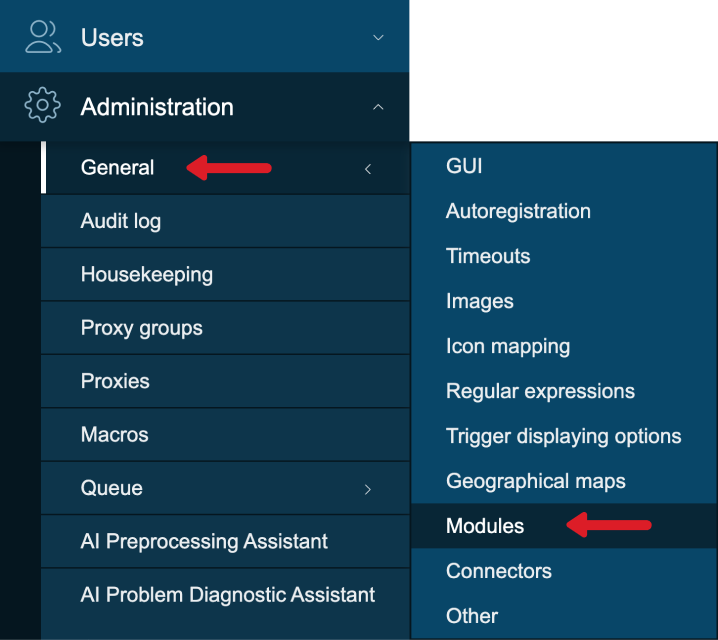
Use the ‘Scan directory’ button at the top
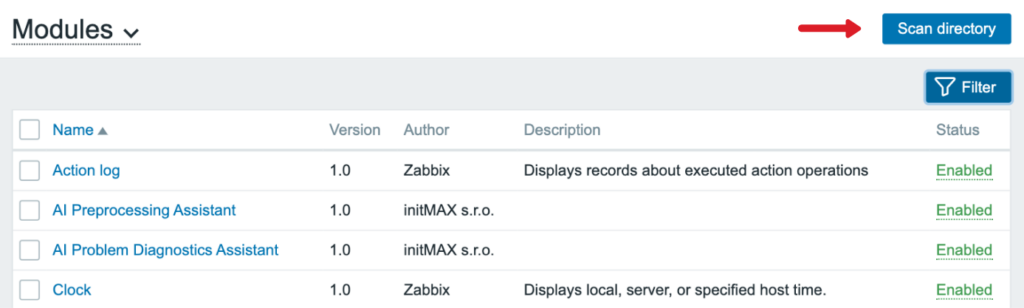
Enable the newly discovered module

The module is available in the menu

Configuration
Enable the module in Administration > Modules section to turn on the functionality. To use the module access section Users > User filter manager.
Where to get it?
If you’re interested in this module, you can find it in our e-shop. There you’ll learn more about the available versions and how to get the product.
