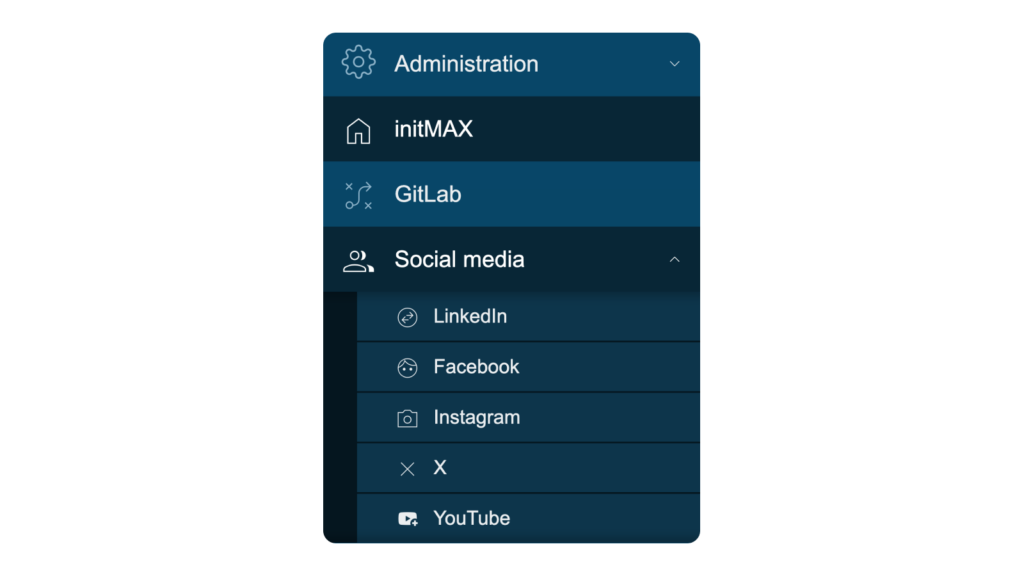
Description
The Custom Menu Buttons module allows you to customize the Zabbix menu by giving users the option to insert new menu buttons and even full menu sections. These buttons can be labeled with text and icons, making them easily identifiable and visually appealing.
Users can place these buttons almost anywhere in the Zabbix menu. Each button can be configured with any URL, allowing direct access to needed resources.
This enhancement provides a flexible and easy-to-use way to extend the Zabbix interface, improving accessibility and workflow efficiency by enabling quick access to frequently used tools, reports, dashboards, or any other web resources.
Usage Examples
Example 1 – URL Button in “Administration” section in menu
The user requests a GitLab menu button in the Zabbix frontend interface, positioned after the Administration section, that links to his own public repository.
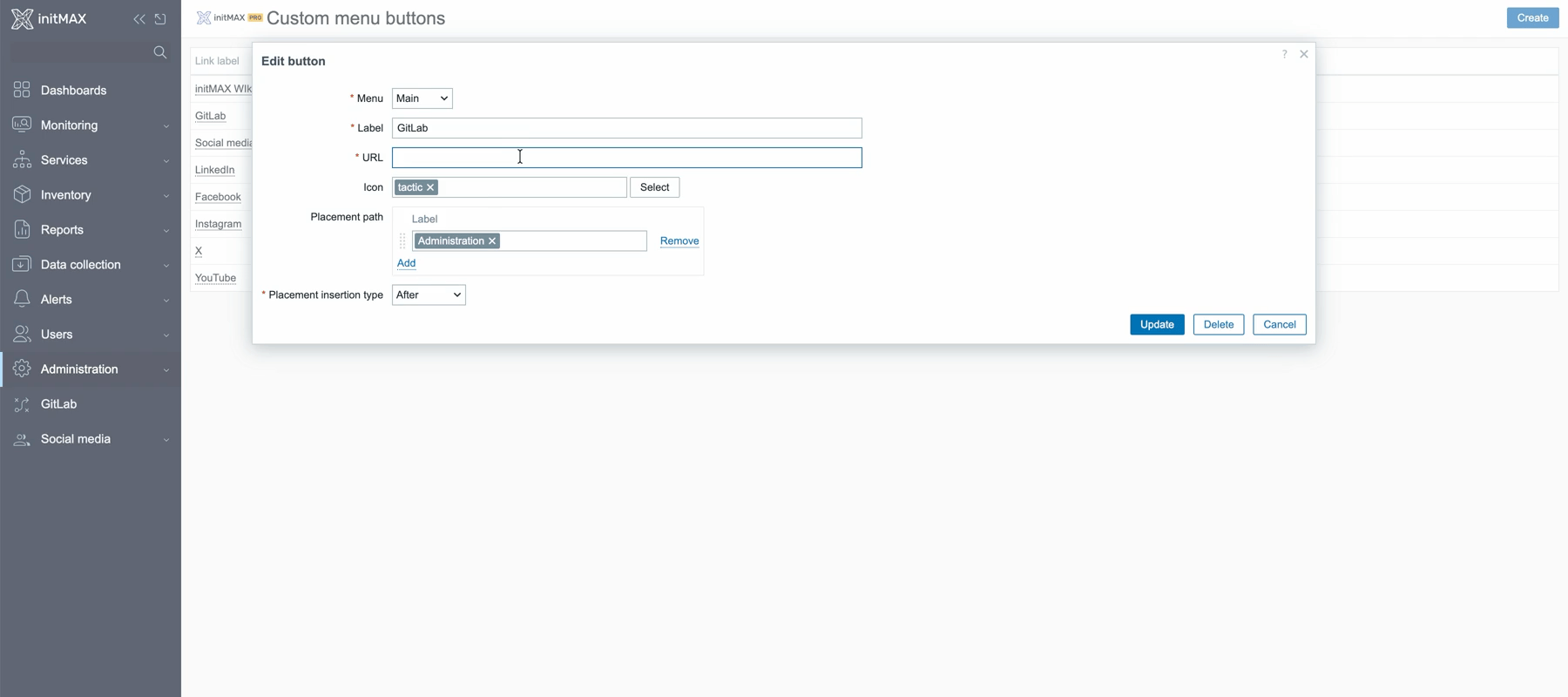
Example 2 – Group button
Here are a few examples of how you can use the Custom Menu Buttons module.
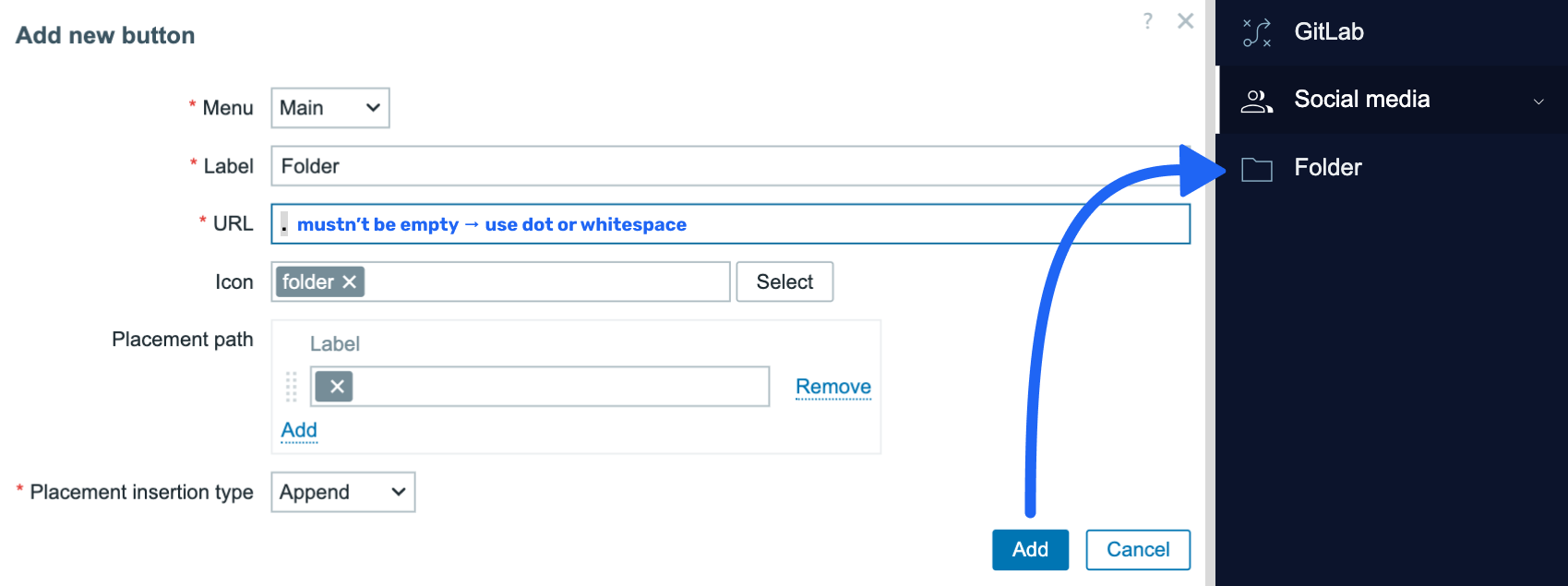
Example 3 – URL Button in group
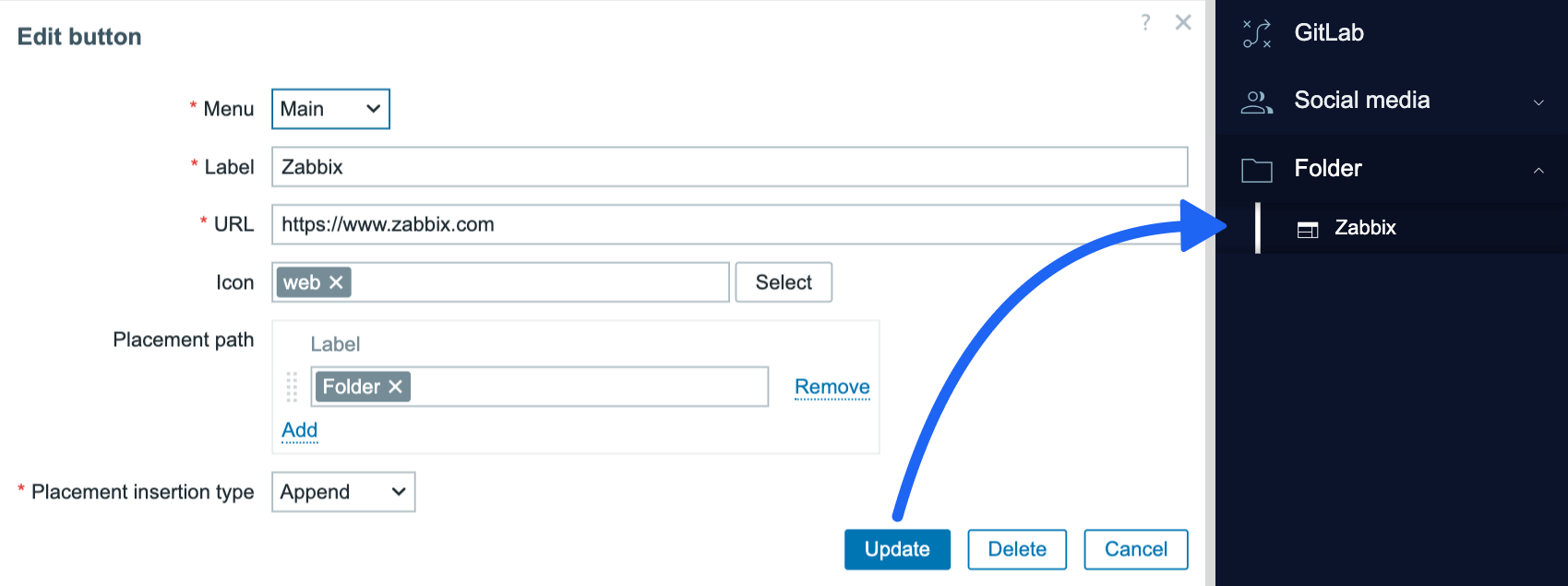
Installation
Repository setup on the server
Connect to your Zabbix frontend server (perform on all frontend nodes) via SSH
Navigate to the /modules folder (typically located at /usr/share/zabbix/ or /usr/share/zabbix/ui/)
cd /usr/share/zabbix/modules/Clone the repository on your server
#PRO
git clone https://git:<<YOUR-TOKEN>>@git.initmax.cz/initMAX-Public/Zabbix-UI-Modules-Custom-Menu-Buttons-PRO.git
Change the ownership of the directory to the user under which your Zabbix frontend is running using the chown command, some examples:
chown nginx:nginx ./Zabbix-UI-Modules-Custom-Menu-Buttons-PRO*chown apache:apache ./Zabbix-UI-Modules-Custom-Menu-Buttons-PRO*chown www-data:www-data ./Zabbix-UI-Modules-Custom-Menu-Buttons-PRO*Frontend module initialization
Navigate to the Zabbix frontend menu and select: Administration → General → Modules
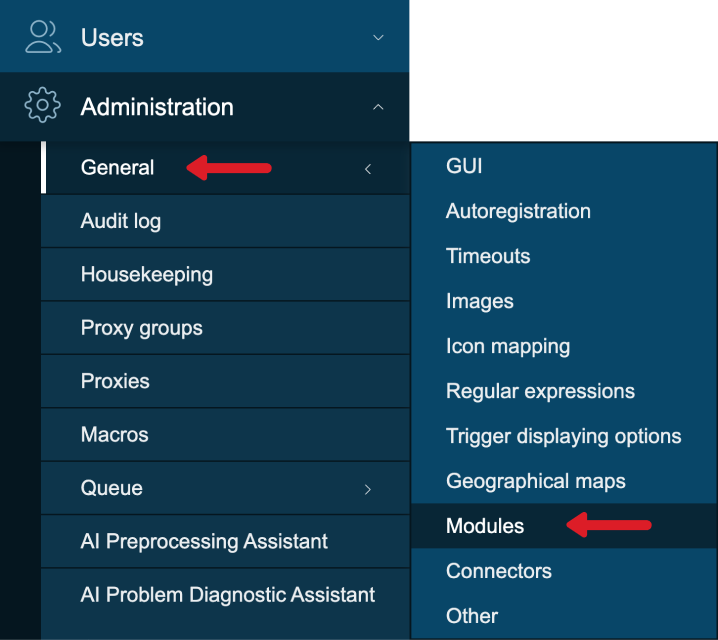
Use the ‘Scan directory’ button on the top
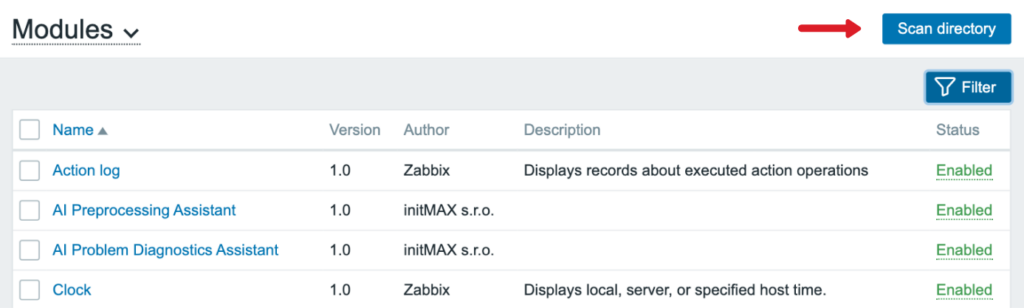
Enable the newly discovered module/widget

The module is available in the menu

Configuration page
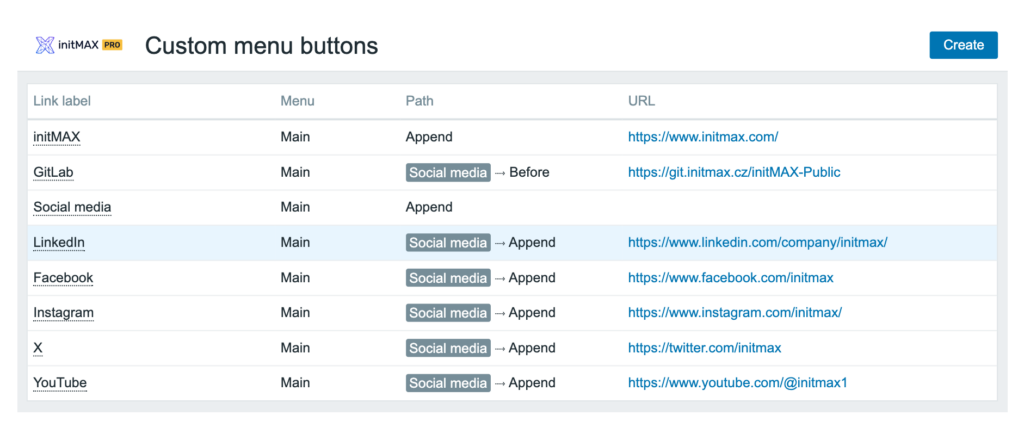
Edit popup
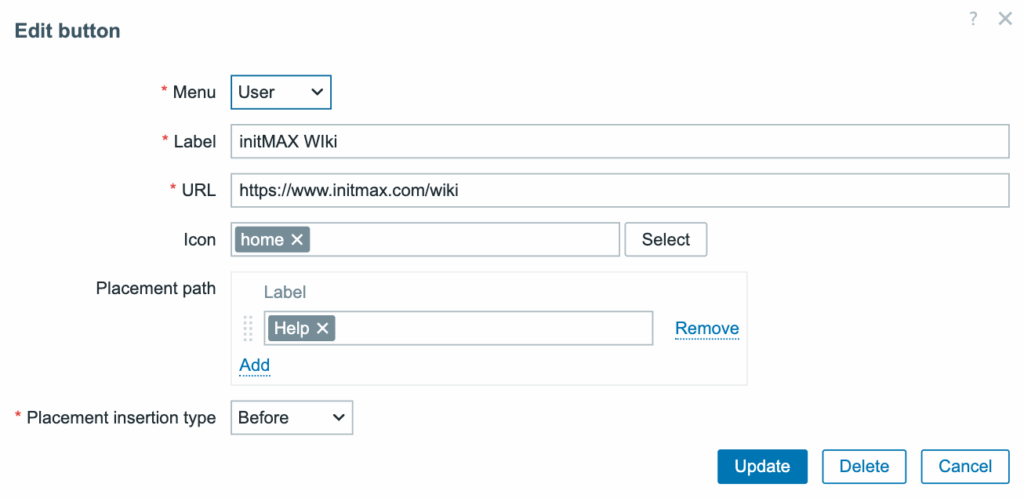
| Menu | Choose between the main Zabbix menu or the User section of the menu (bottom left part) |
| Label | Name of the menu button |
| URL | URL to where the button will point |
| Icon | Icon of the button |
| Placement path | Position in the Zabbix menu where the button will be placed |
| Placement insertion type | Logic of position placement – before, after section, or append (add) |
Where to get it?
If you’re interested in this module, you can find it in our e-shop. There you’ll learn more about the available versions and how to get the product.
