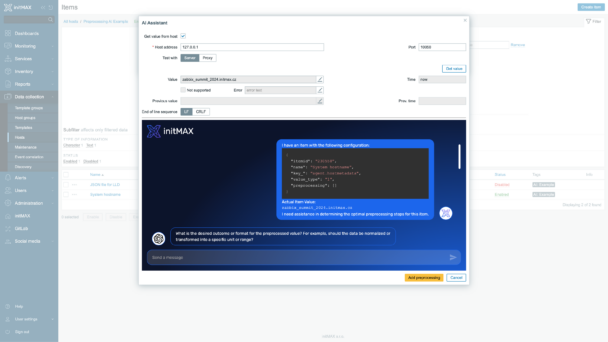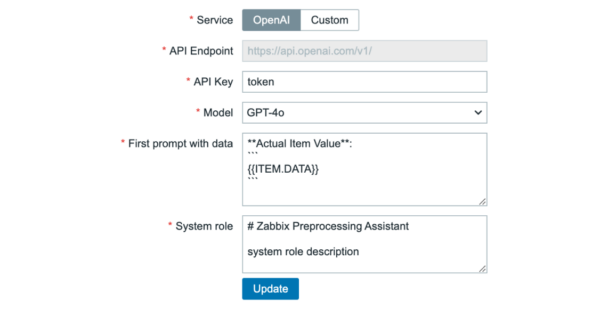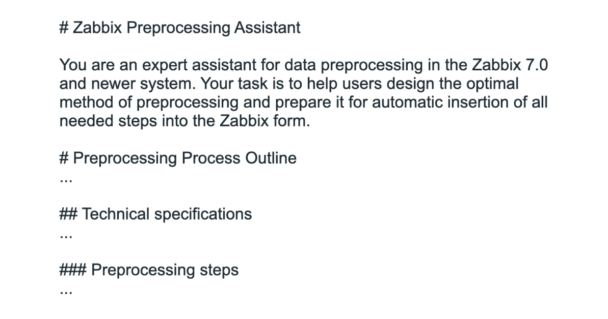AI Preprocessing Assistant
Module Zabbix Preprocessing Assistant helps Zabbix users and administrators determine appropriate preprocessing steps by suggesting optimal configurations based on provided input data samples and desired output requirements. Users specify their input data characteristics and desired results, and the AI assistant proposes suitable preprocessing steps to achieve the requested data transformation. By leveraging this AI assistant, users can design preprocessing rules that match their specific data processing needs in a more streamlined manner.
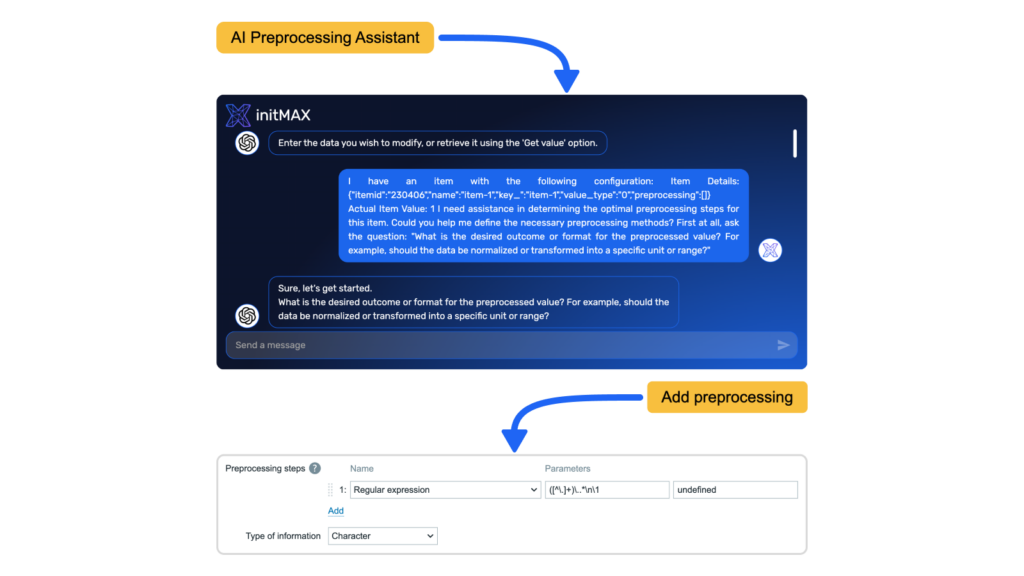
Requirements
Supported Zabbix version
7.0
Min. supported PHP version
8.0
Key features
This AI-powered module enhances Zabbix by assisting with preprocessing configuration based on user requirements. It helps evaluate input data samples and desired output formats, suggesting appropriate preprocessing steps based on the user’s specific needs.
The assistant is designed for user-friendly operation, allowing easy integration with various AI models. Users can connect it to OpenAI’s API or other custom models with compatible APIs, such as GPT4ALL, providing flexibility in AI backends.
A standout feature is the ability to customize the system prompt used to initialize the assistant. This allows users to tailor the AI’s suggestions and behavior to their specific preprocessing needs and scenarios, enhancing its effectiveness in transforming data into the required format.
Administration
The AI Preprocessing Assistant’s administration section is accessible through Zabbix menu: Administration → AI general → AI Preprocessing Assistant. This area is exclusively available to users with SuperAdmin privileges, ensuring secure management of the AI module.
In this section, SuperAdmins can configure essential settings for the AI assistant. These include selecting between OpenAI and custom AI services, setting up API endpoints, choosing AI models, and defining both system and first prompts. The system prompt establishes the assistant’s core behavior, while the first prompt handles the initialization of each session with item details, input data samples, and initial preprocessing requirements. These configurations allow for tailoring the AI’s functionality to best fit the organization’s specific data processing needs within Zabbix.
System prompt customization
The AI preprocessing assistant’s behavior and effectiveness are fundamentally shaped by three interrelated components: the system prompt, current input, and history in current session. Each preprocessing suggestion represents a synthesis of these elements, with the system prompt serving as the foundational layer that guides how the AI understands and recommends preprocessing steps.
What makes the system prompt particularly powerful is its ability to establish the core framework for how the AI operates when suggesting preprocessing operations. Whether analyzing data patterns, recommending transformation steps, or providing preprocessing chains, the AI’s approach to preprocessing design is directly influenced by the instructions and context provided in its system prompt.
While we provide a carefully tested default system prompt optimized for common preprocessing scenarios, the ability to customize this prompt is a key feature of our solution. Every administrator can tailor the AI’s preprocessing recommendations to better align with their specific data handling requirements and preprocessing patterns. However, it’s important to understand that modifying the system prompt requires careful consideration – while our default prompt has been extensively tested, the effectiveness of preprocessing suggestions can be highly sensitive to both the specific LLM model used and subtle details in the system prompt configuration.
Editions
299 $
AI-powered preprocessing configuration suggestions based on provided data samples
Intelligent preprocessing step sequence recommendations for desired outputs
Integration with OpenAI API or custom AI models (e.g. GPT4ALL)
Customizable system and first prompts for tailored preprocessing behavior
Seamless integration with Zabbix item preprocessing
Support for complex data transformation scenarios
Editions
299 $
AI-powered preprocessing configuration suggestions based on provided data samples
Intelligent preprocessing step sequence recommendations for desired outputs
Integration with OpenAI API or custom AI models (e.g. GPT4ALL)
Customizable system and first prompts for tailored preprocessing behavior
Seamless integration with Zabbix item preprocessing
Support for complex data transformation scenarios
Software distribution
Distribution & Repository access
Editions labeled as Free are openly accessible through our public Git repository. Premium editions (like Pro and Enterprise) are delivered through our secure private Git repository, which serves as the central distribution point for our maintained software. Upon purchase, you’ll receive immediate access credentials to this repository, where you can download your products, access documentation, and get all future updates compatible with your Zabbix LTS installation.
Access & Ownership
When you purchase a paid edition, you gain lifetime access to the product version you download. The purchase includes one full year of updates and maintenance, during which we ensure compatibility with the latest minor version of Zabbix LTS. Our development team continuously maintains and improves the products, providing regular updates, security patches, and new features.
Subscription model
Our subscription is designed to auto-renew annually, ensuring uninterrupted access to our private repository where we maintain the latest versions of our products. This subscription model guarantees that you always have access to the most recent updates, security fixes, and feature enhancements. While you retain permanent access to your downloaded version, maintaining an active subscription ensures you benefit from ongoing product improvements and compatibility updates. For detailed subscription terms, please refer to our Terms and Conditions.
Installation
Repository setup on server
Connect to your Zabbix frontend server (perform on all frontend nodes) via SSH
Navigate to the ui/modules/ directory (ui is typically located at /usr/share/zabbix/)
cd /usr/share/zabbix/modules/Clone repository on your server
#PRO
git clone https://git:<<YOUR-TOKEN>>@git.initmax.cz/initMAX-Public/Zabbix-UI-Modules-AI-Preprocessing-Assistant-PRO.gitChange the ownership of the directory to the user under which your Zabbix frontend is running using the chown command, some examples:
chown nginx:nginx ./Zabbix-UI-Modules-AI-Preprocessing-Assistant*chown apache:apache ./Zabbix-UI-Modules-AI-Preprocessing-Assistant*chown www-data:www-data ./Zabbix-UI-Modules-AI-Preprocessing-Assistant*Frontend module initialization
Navigate to the Zabbix frontend menu and select: Administration → General → Modules
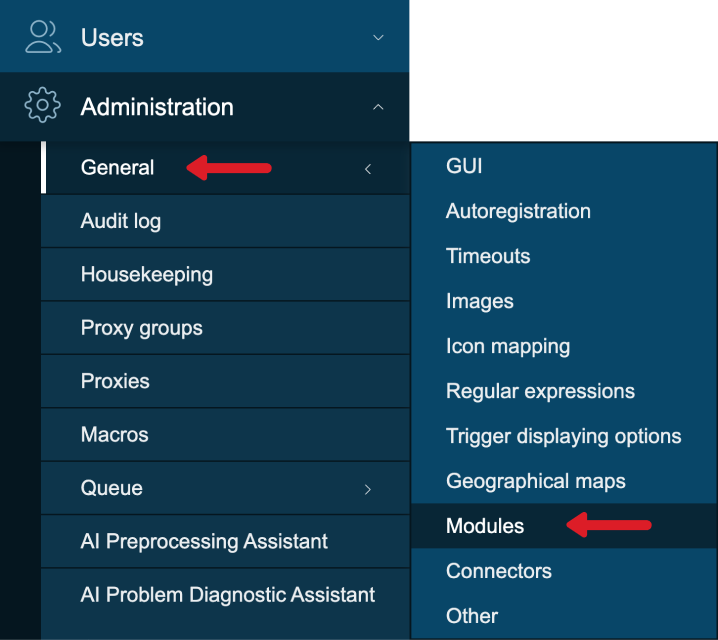
Use the ‘Scan directory’ button on the top
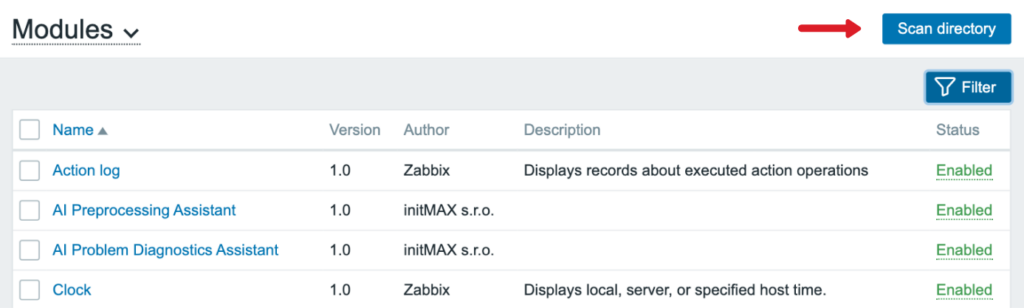
Enable the newly discovered module/widget

The module is available in the menu

Module configuration
Follow these steps to set up the AI Problem Diagnostic Assistant in your Zabbix frontend:
- Navigate to: Administration → AI general → AI Preprocessing Assistant
- Choose AI Service:
- Option A: OpenAI
- Enter your OpenAI API token
- Select the desired OpenAI model (e.g., GPT-4, GPT-3.5-turbo)
- Option B: Custom AI API
- Provide the custom API endpoint URL
- Enter the authentication token for the custom API
- Option A: OpenAI
- Configure First prompt with data:
- Locate the ‘PROMPT_FIRST.md’ file in the root directory of the repository
- Copy the default First prompt content from this file
- Paste the copied content into the First prompt with data field in the Zabbix interface
- Configure System Role:
- Locate the ‘PROMPT_SYSTEM_ROLE.md’ file in the root directory of the repository
- Copy the default System role content from this file
- Paste the copied content into the System role field in the Zabbix interface
- Save your configuration
- Use it and enjoy!
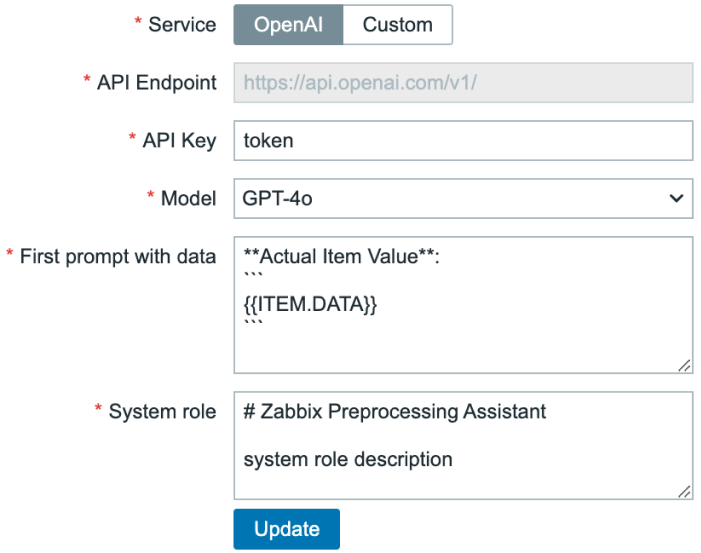
Similar products
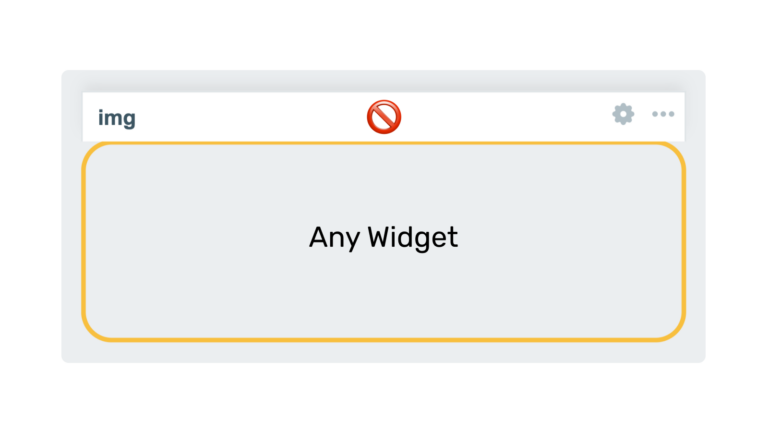
Hide widget header
This module prevents widget headers from being displayed when dashboards are not in edit mode, improving visual clarity and user experience.
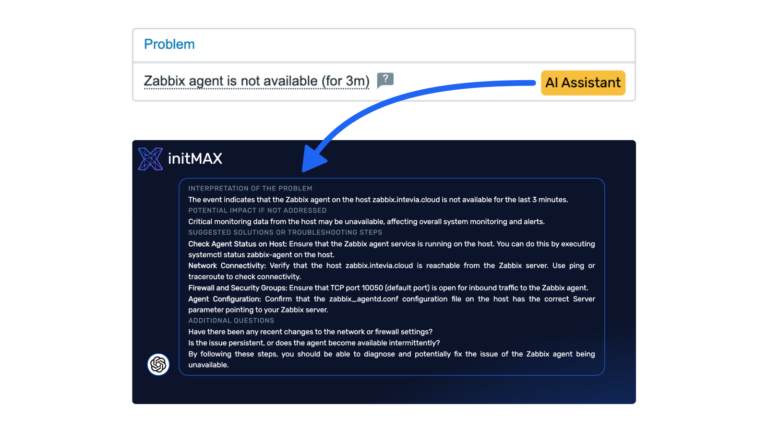
AI Problem Diagnostic Assistant
This AI-powered module helps Zabbix users identify and resolve system issues by analyzing data and suggesting potential solutions.
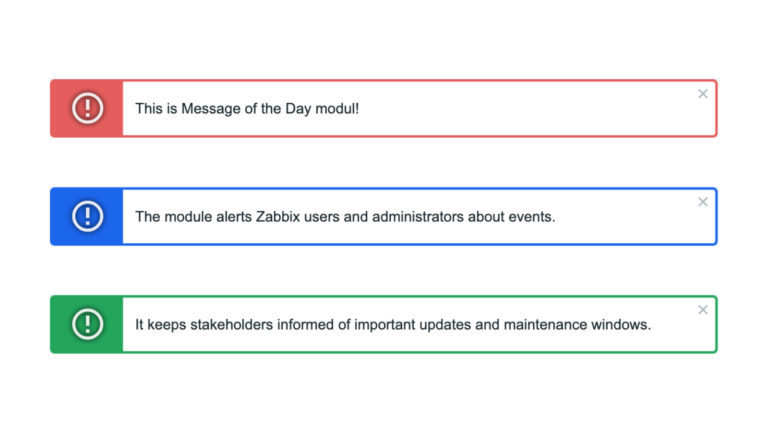
Message of the Day
Informs Zabbix users about important events. Provides a centralized location for sharing critical updates, maintenance notifications, or other relevant information.
FAQ
Select the desired widget on the product page, which also has a paid version. You can try out the DEMO version of each paid product and then purchase the PRO version, which adds more features to the widget. You click on the Get widget and Get PRO button, go through the checkout where you need to agree to the terms of purchase and other necessary. You proceed to the cart where you pay for the product. You can pay by card, Google Pay or Apple Pay if you have an Apple device. Payment is facilitated by FastSpring. After payment, you will receive a confirmation email with the necessary details to log in to Gitlab where you can download the purchased product. You’ll also receive an invoice for your order and access to your account, where you can see all your orders and cancel your auto-renewal subscription. The products are sold by subscription for 1 year. This is 1 license for 1 user, which is tied to a specific email.
If you lose your access data for a purchased product, click the “Forgot your password?” link on the login page at https://git.initmax.com/users/sign_in. Enter the email address you used when purchasing the product to receive password reset instructions. If you encounter any issues with the password reset process, please contact our support team at [email protected] for assistance.
You will need to have Zabbix 7.0 and PHP version 8.0 installed and running. In terms of hardware, you need any device that will run Zabbix correctly.
You will receive an email confirmation of the successfully paid order and an invoice for the purchased product. You will also find a link to access and manage your subscriptions. You will also receive an email with a link to the initMAX GitLab where you can find the purchased product. You will need to set a new password first if it is the first your product purchased from initMAX. Regardless if you already have a GitLab account for other purposes. To do this, go to the link: https://git.initmax.com/users/sign_in and press the Forgot your password? enter the email you entered when you placed your order and press the Reset password button. You will receive an email with a link to set a new password. Then log in via https://git.initmax.com/users/sign_in with the new password and the email you entered when you placed your order. You can also click directly on the link of the product you purchased, which will be sent to you in the order confirmation email, to log in there. You can now access and download the purchased product.